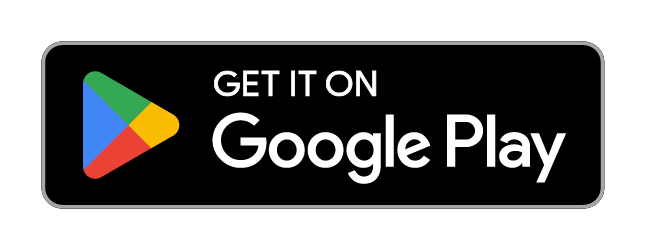Custom Field Setup Video
You can add custom fields against customers and pipelines. If the field you want to add is something that will always be the same for the customer, for example 'date of birth' it would probably be better to add the custom field against the customer. If it is related to the sale/product for example 'budget' it may be better to add it against the pipeline as you may have several sales/products with the same customer that have different budget's.
Video 1 - Adding a customer and creating custom fields
Video 2 - Setting up a pipeline workflow then adding custom fields
Adding Custom Field
For custom fields against customers select 'settings' in the menu on the left then choose 'custom fields'.
For pipelines, select 'settings' then choose 'pipelines', from that screen you will see an option for 'fields'.
Both of these will take you to the form editor, where you can start building your custom fields.
There is a wide range of form fields and elements that you can add, including text fields, dropdown menus, checkboxes, and more.
To add a form field, drag and drop it onto the form editor. You can then customize the field by clicking on it and modifying its properties. For example, you can change the label, the placeholder text, and the type of input the field accepts.
Once you've added all the fields you want, you can rearrange them by dragging and dropping them into the desired order. When you're finished building your form, click the 'Save' button to make it live.